Attach images and files to notes and comments
Learn how to attach images and files to notes and comments.
Web ![]()
Attach images and files to a comment
- Click on an existing note and scroll down to the comment section
- Click "Add comment"
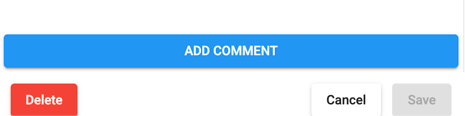
- Click "Attach file or image"
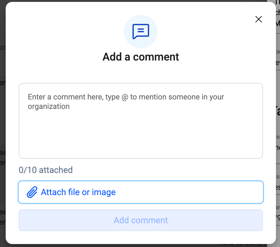
-
- Select an image or file from your computer or drag and drop.
- Click "Attach" and save the comment
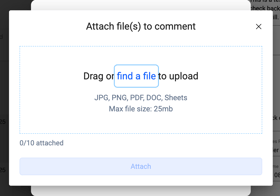
iOS ![]()
Attach images and files to a recorded note
- In the normal flow to record your note, you now have the option to attach images and files.
- Select from the following options:
- Take a picture
- From camera roll
- From file browser
- Or tap "Start Recording" in the bottom right to skip this step.
- Complete your recorded note as normal and now those images and files are attached!
Attach images and files to a typed note
- Follow the normal type note creation flow then tap on "Attachments (OPTIONAL)"
- Select from the following options:
- Take a picture
- From camera roll
- From file browser
- Complete your typed note as normal and now those images and files are attached!
Android ![]()
Attach images and files to a recorded note
- In the normal flow to record your note, you now have the option to attach images and files.
- Select from the following options:
- Take a picture
- From camera roll
- From file browser
- Or tap "Start Recording" in the bottom right to skip this step.
- Complete your recorded note as normal and now those images and files are attached!
Attach images and files to a typed note
- Follow the normal type note creation flow then tap on "Attachments (OPTIONAL)"
- Select from the following options:
- Take a picture
- From camera roll
- From file browser
- Complete your typed note as normal and now those images and files are attached!
