Edit a contact
Learn how to edit a contact in the web, iOS, and Android apps.
Web ![]()
- Search the contact name and click on the contact you want to Edit.

- This will open the contact edit slide out on the right.

- Make any changes to the contact and click Save when you're done.
🔥 Hot Tip: While on a company profile page, you can click the pencil icon to the right of the contact to edit that contact.
iOS ![]()
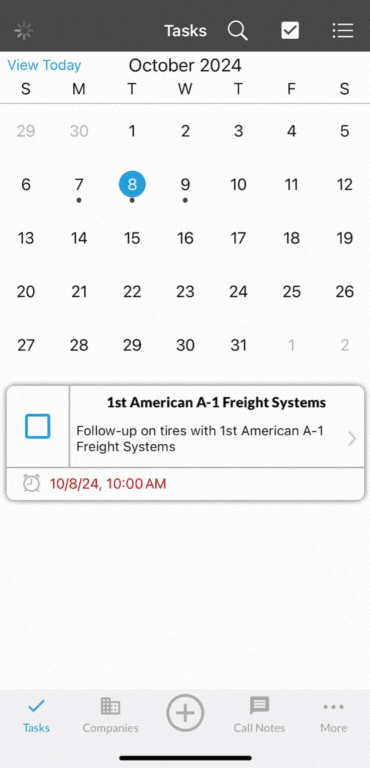
- Navigate to the Contacts page by tapping on More > Contacts
- Scroll through or search for the contact you want to edit
- Tap on the contact
- Tap on the pencil icon at the top
- Edit the contact details.
- Click Save in the top right to save your changes.
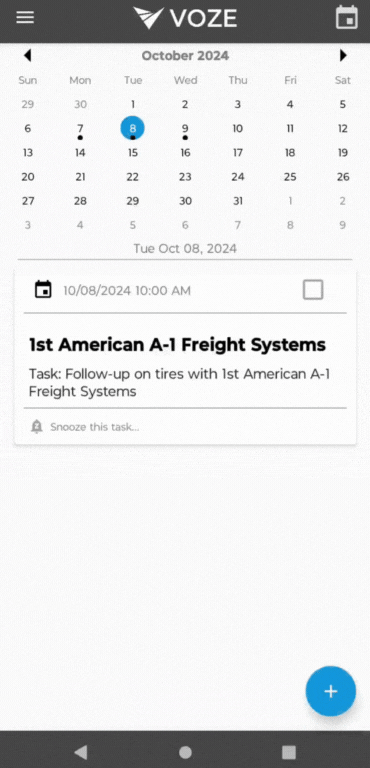
Android ![]()
- Navigate to the Contacts page by tapping on hamburger menu in the top left and selecting Contacts
- Scroll through or search for the contact you want to edit
- Tap on the contact
- Tap on the pencil icon at the top
- Edit the contact details.
- Click Save in the top right to save your changes.
