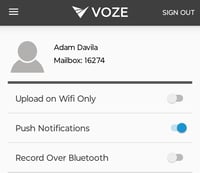General phone troubleshooting
If you're experiencing issues recording notes, scanning business cards, using the Maps tool, or receiving notifications, this article will walk you through possible solutions.
iOS ![]()
- Permissions
- Navigate to Settings
-
- Apps (at the bottom of the list)
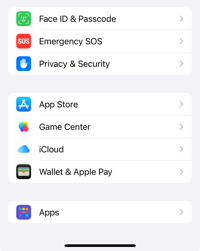
-
- Voze to view the permissions.
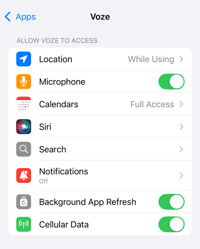
-
-
- Microphone - to record notes, access to the microphone must be granted.
-
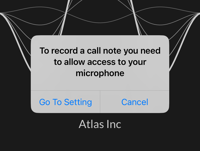
-
-
- Location - to use Maps, access to your phone's location must be granted
-
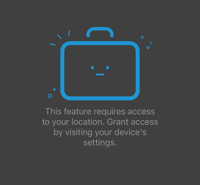
-
-
- Photos - to Capture a note, Scan a Business Card, or add files, access to photos must be granted.
- Notifications - allowing notifications makes sure you stay up to date on the following:
- Follow-ups
- Broadcasts
- Comments
- Shares
-
Voze App Settings
- In the Voze app, navigate to More > Settings > General
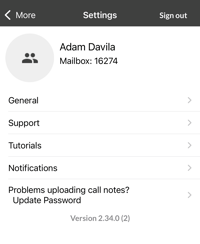
-
- Make sure Use cellular data is turned on.
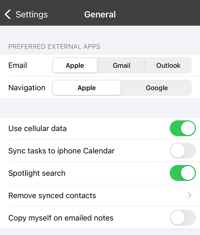
Android ![]()
- Permissions
- Navigate to Settings
-
- Apps
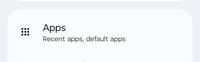
-
- Select Voze to view app info.

-
- Tap on Permissions to view access.
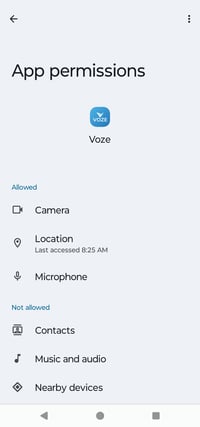
-
-
- Microphone - to record notes, access to the microphone must be granted.
-
-
-
- Location - to use Maps, access to your phone's location must be granted
-
-
-
- Camera - to Capture a note, Scan a Business Card, or add files, access to photos must be granted.
- Notifications - allowing notifications makes sure you stay up to date on the following:
- Follow-ups
- Broadcasts
- Comments
- Shares
-
Voze App Settings
- In the Voze app, navigate to Settings
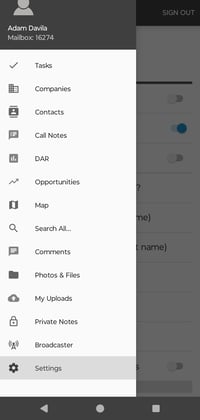
-
- Make sure Upload on Wifi Only is turned off.