Create a contact
Learn how to create a contact on the web, iOS, and Android apps.
Web ![]()
- From anywhere on the Voze web app, click the New button and select Contact.

- First Name and Company fields are mandatory.
- To find the company, search by entering the company name and city to refine your results.
- Fill out any additional desired fields, including:
- Last Name
- Title
- Phone and Ext
- Mobile
- Birthday
- Department
- Details
- Address
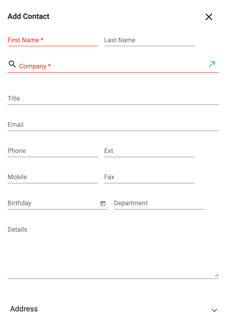
- Click the Save button at the bottom to create the new contact.
iOS ![]()
Create Contact
-gif.gif?width=370&height=768&name=iOS%20Create%20Contact%20(gif)-gif.gif)
- Tap the + button from anywhere in the app and select Create contact.
- Select the company you want to add the contact to
- Add the contact details:
- General
- Phone Numbers
- Address
- Tap Save and your contact is now added.
Add a contact by recording a note.
.gif?width=337&height=700&name=iOS_Record%20Note%20(full).gif)
- Tap the + button from anywhere in the app and select Record Note.
- You'll see a list of your assigned companies.
- Select the company you want to record the note for and add a contact to.
- To search for a specific company, tap the magnifying glass icon in the top right and enter the company’s name.
- If you want to add a contact to a new company, tap Add New Company.
-
Select a note type and tap Next or Start Recording to begin.
- Dictate the details of your interaction.
- Tap the record button to Pause or Resume your recording as needed.
-
To add a new contact, say “new contact” and provide the contact details.
-
When finished, tap Pause, then Upload to complete the note.
Android ![]()
Create Contact
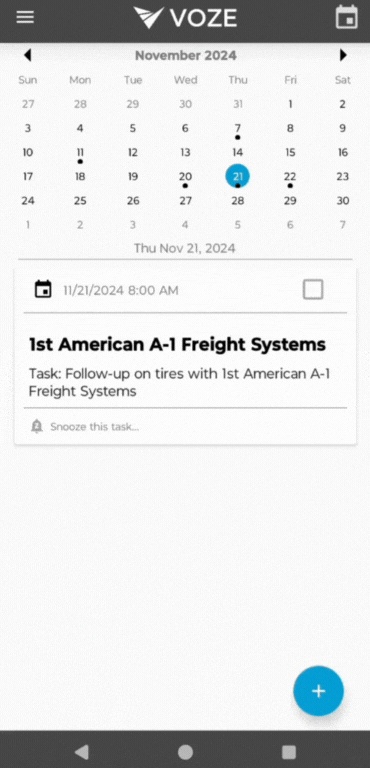
- Tap the + button from anywhere in the app and select Create contact.
- Select the company you want to add the contact to
- Add the contact details:
- First Name
- Last Name
- Address
- Primary Phone
- Mobile Phone
- Title
- Birthday
- Details
- Tap Save and your contact is now added.
Add a contact by recording a note.
.gif?width=337&height=700&name=Android_Record%20note%20(full).gif)
- Tap the + button from anywhere in the app and select Record Note.
- Now you see a list of your assigned companies.
- Select the company you want to record the note for and add a contact to.
- Tap the magnifying glass in the top right to search the name of the company.
- If you want to add a contact to a new company, tap Create New Company.
- Select a note type and tap the > button.
- Tap the record button to begin recording.
- Dictate the details of your interaction.
- Tap the record button to Pause or Resume your recording as needed.
-
- To add a contact, say "new contact" and provide the contact details.
- When finished, tap Stop, then Upload to complete the note.
