Edit a note
Learn how to edit any note in the web, iOS, and Android apps.
Web ![]()
- If you know the contents of the notes, search the contents in the top global search.
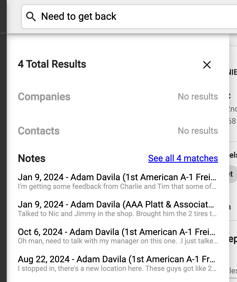
- Click on the note to edit it. Click Save when you're finished making changes.
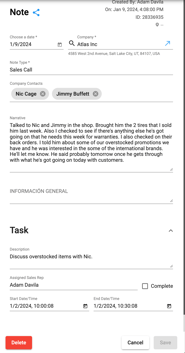
Find the note from the company profile.
- Search for the company in the global search.
- Click on the company you know the note is under.
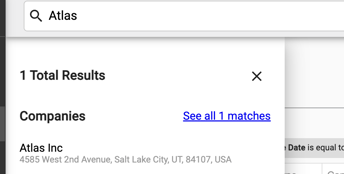
-
-
- Click on the pencil icon > make any changes > click Save to save your changes.
-

Find the note in the Notes page using the filter options.

- Click on the note > make any changes > click Save to save your changes.
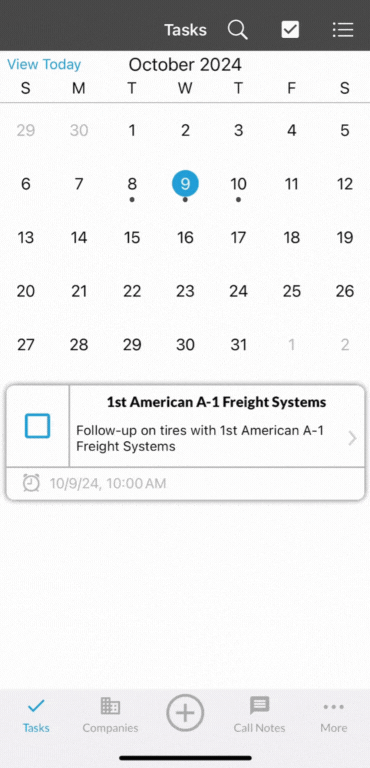
iOS ![]()
- Navigate to the Notes page or company profile to find the note you want to edit.
- Tap on the note.
- Tap on the pencil icon in the top right.
- From here you can edit the contents of the note.
- Tap Save in the top right to save your changes.
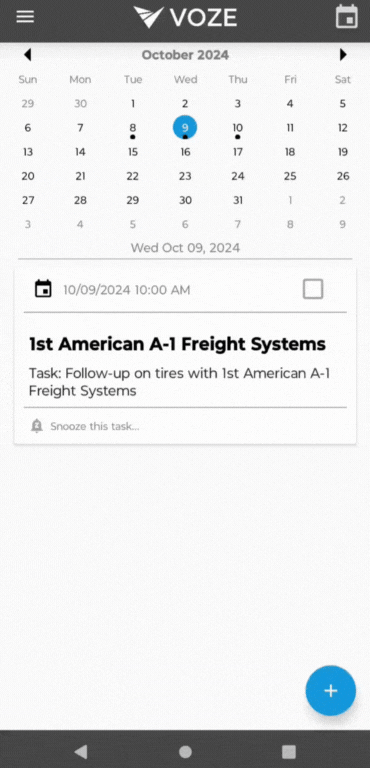
Android ![]()
- Navigate to the Notes page or company profile to find the note you want to edit.
- Tap on the note.
- Tap on the pencil icon in the top right.
- From here you can edit the contents of the note.
- Tap Save in the top right to save your changes.
