Edit an Opportunity
Learn how to edit an opportunity in the web, iOS, and Android apps.
Web ![]()
- Navigate to the Opportunities page.

- Click on the Opportunity you would like to edit.
- Make the changes to the Opportunity and click Save to finish.

iOS ![]()
- Navigate to More.
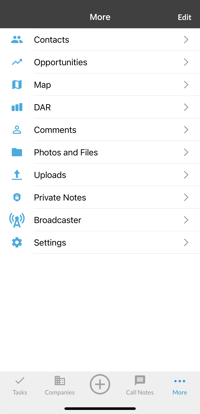
- Select Opportunities.
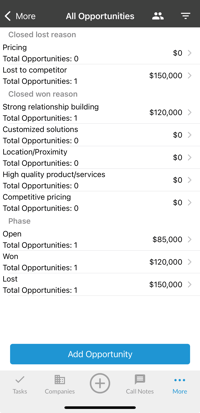
- Tap on the Phase where the Opportunity is that you want to edit.
 Select the Opportunity you want to edit, then tap on the pencil icon in the top right.
Select the Opportunity you want to edit, then tap on the pencil icon in the top right.
- From here, you can edit the following:
- Close Date: select from the date selector.
- The date the opportunity will likely close.
- Opportunity Labels: select from each dropdown.
- Tags for each opportunity, customizable for each organization.
- Close Date: select from the date selector.
- Tap Save when you're finished making the changes.
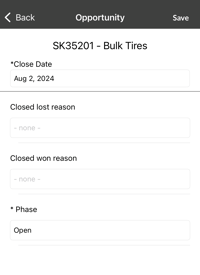
Android ![]()
- From the hamburger menu, select Opportunities.
 Tap on the Phase where the Opportunity is that you want to edit.
Tap on the Phase where the Opportunity is that you want to edit.

- From here, you can edit the following:
- Close Date: select from the date selector.
- The date the opportunity will likely close.
- Opportunity Labels: select from each dropdown.
- Tags for each opportunity, customizable for each organization.
- Close Date: select from the date selector.
- Tap Save when you're finished making the changes.

