Manage company labels
Learn how to add, edit, and delete label groups and labels from the web app.
- Click on your name in the top right.
- Select System Settings.

- Click on Companies, located under the global search.

- Click on Company Labels to view your existing labels groups.

Add a New Label Group
- Click the + New Label Group button.

- In the slide-out form, enter the Name (mandatory) and Description (optional).
- Make the label group Required or Allow Multiple Selections by checking the respective boxes.

- Required: Ensures companies can't be created without selecting a label from this group.
- Allow Multiple Selections: Allows users to choose multiple labels when creating or editing a company.
-
- Click Save.
- After saving, click on the new label group to add labels.
- To Add a New Label: click the + icon, type the name, then press ENTER or click the checkmark.


-
- To Remove a Label: click the trash icon next to the label.

Edit a Label Group
- Click on the label group you wish to modify. This will open a slide-out panel where you can:
- Change the Name or Description.
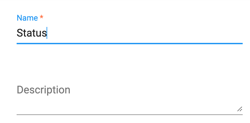
Delete a Label Group
- Click on the Label Group you want to delete
- Click the Delete button and confirm your choice when prompted.

