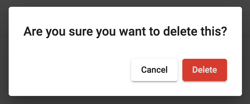Manage item custom fields
Learn how to add, edit, and remove item custom fields from the web app.
- Click on your name in the top right corner and select System Settings.

- Click on Opportunities.

-
- Now you'll have access to edit the following:
- Opportunity Labels
- Item Names
- Opportunity Custom Fields
- Item Custom Fields
- Now you'll have access to edit the following:
Manage Item Custom Fields

Add an Item Custom Field
- Click the + New Custom Item Field button.
![]()
- Enter the Name and select the Type from the following options:
- Text: A text box.
- Checkbox: Adds a checkbox to the item form.
- Dropdown: Adds a dropdown to the item form. Click on the newly created item custom field to add dropdown options.

-
- Money: Adds a dollar field to the item form.
- Number: Adds a numerical field to the item form.
- Multi-select: Adds a multi-select dropdown to the item form. Click on the newly created item custom field to add multi-select options.

- Once you've entered the details, click Save.
Edit an Item Custom Field
- Click on the item custom field.
- Update the name as needed
- Click Save to apply your changes.

Delete an Item Custom Field
- Click on an existing item custom field.
- Click the Delete button.

-
- Confirm you would like to delete the custom field by clicking the Delete button.