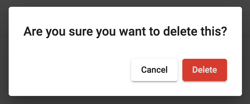Manage note fields
Learn how to add, edit, and remove note fields.
- Click on your name in the top right.
- Select System Settings.
 Click on Note fields.
Click on Note fields.
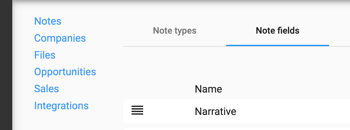
- To Add a new Note Field:
- Click the + New Note Field button
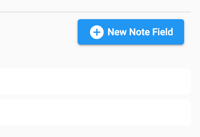
-
- Enter the Name and select the Type from the following options:
- Types:
- Text: A text box for entering narratives (default). Available when creating a note on both web and mobile apps.
- Checkbox: Adds a checkbox to the note form. Available when creating a note on both web and mobile apps.
- Dropdown: Adds a dropdown to the call note form. Click on the newly created note field to add Dropdown options. Available when creating a note using the web app or Android app.
- Types:
- Enter the Name and select the Type from the following options:
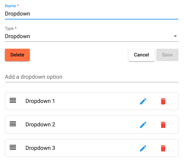
-
-
-
- Money: Adds a dollar field to the note form. Available when creating a note using the web app or Android app.
-
-
-
-
-
- Number: Adds a numerical field to the note form. Available when creating a note on the web app and Android app
- Multi-select: Adds a multi-select dropdown to the call note form. Click on the note field to add multi-select options. Available when creating a note using the web app or Android app.
-
-
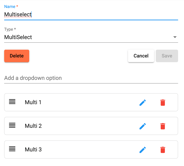
-
-
- Once you've entered the details, click Save.
-
- To modify an existing note field:
- Click on the note field you wish to change.
- Update the name as needed
- Click Save to apply your changes.
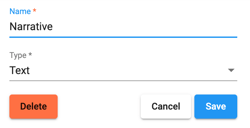
- To Delete a note field:
- Click on the note field.
- Click the Delete button.
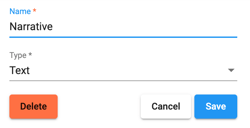
-
- Confirm you would like to delete the note field by clicking the Delete button.