Scan a business card
Learn how to scan a business card from the iOS or Android apps.
iOS ![]()
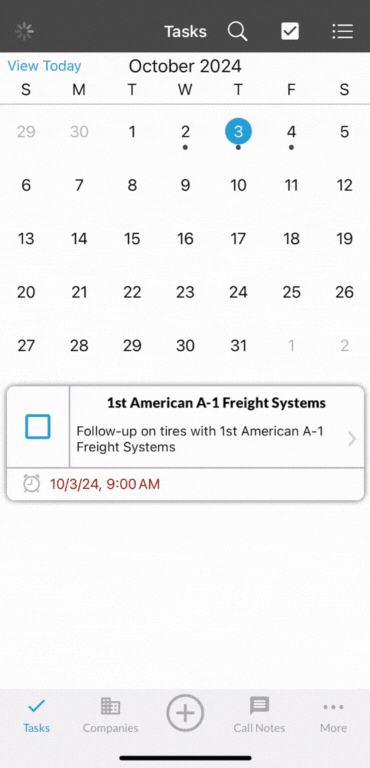
- Tap the + button from anywhere in the app.
- Select Scan Business Card.
- Take a picture of the business card.
- Or tap Photos to select a photo from your library.
- Select how you would like to upload the business card:
- Add to existing company
- Select a Company.
- Add to existing company
-
-
- Now you can either Add to existing contact, Add to call note, or tap Save to add the card to the company.
- Add to existing contact
- Selecting a Contact will populate both the Contact and Company field.
- With those fields populated, you can either Add to call note or Save
- Add to call note
- This option allows you to associate the business card with a note, where you can select a company, define the note type, and include any relevant details. If you have already chosen a Company or Contact, you will only need to specify the Note Type then record your note.
- Save as new company
- Before selecting a Company or Contact, this option will upload the business card and automatically generate a new company and contact based on the information from the card.
-
Android ![]()
- Tap the + button from anywhere in the
 app.
app. - Select Scan Business Card.
- Take a picture of the business card
- Or tap Gallery to select a photo from your library.
- Select how you would like to upload the business card:
- Add to company
- Selecting a Company is mandatory if you want to add the business card to a note.
- Add to company
-
- Add to existing contact
- Selecting a Contact first will populate both the Contact and Company. If you've already selected a company, the contact options will be from that company.
- Add to call note
- After selecting the Company and Contact, this option will link the business card to a note, enabling you to specify the note type and document any details.
- Save as new company
- This option will upload the business card and automatically generate a new company and contact based on the information provided on the card.
- Add to existing contact
