Add an item to an opportunity
Learn how to add an item to an opportunity
Web ![]()
Add an Item to an opportunity.
- From the Opportunity detail page, click + ADD ITEM.
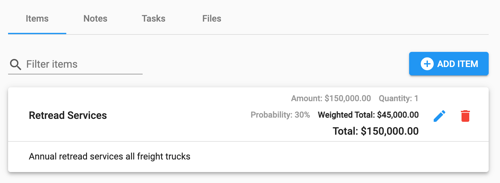
- Fill out the new item form.
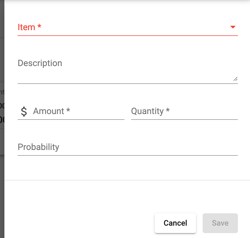
-
- The following fields are mandatory:
- Item - pick an option from the dropdown.
- Amount - the selling price for each item.
- Quantity - the total number of items being sold.
- The following fields are optional
- Description - any further details regarding the item and opportunity.
- Probability - the likelihood of the deal closing. This will help calculate the Weighted Total. Total $ x Probability % = Weighted Total $
- The following fields are mandatory:
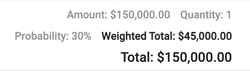
- Click Save at the bottom of the slide-out to add the Item to the Opportunity.

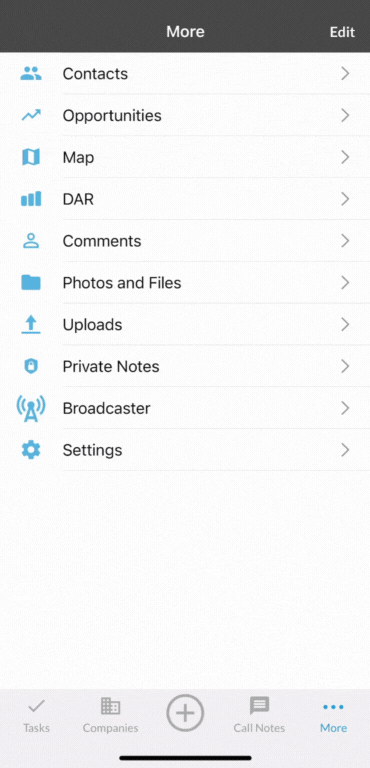
iOS ![]()
- Tap on More and select Opportunities.
- Tap on a Phase then tap on the Opportunity you want to add an item to.
- Select Items at the top tabs.
- Tap Add Item at the bottom.
- Complete the New Item form:
- Name: pick an option from the dropdown.
- Description: optional field to provide additional details.
- Amount: the selling price for each item.
- Quantity: the total number of items being sold.
- Probability:
- Complete the New Item form:
- Tap Save in the top right.
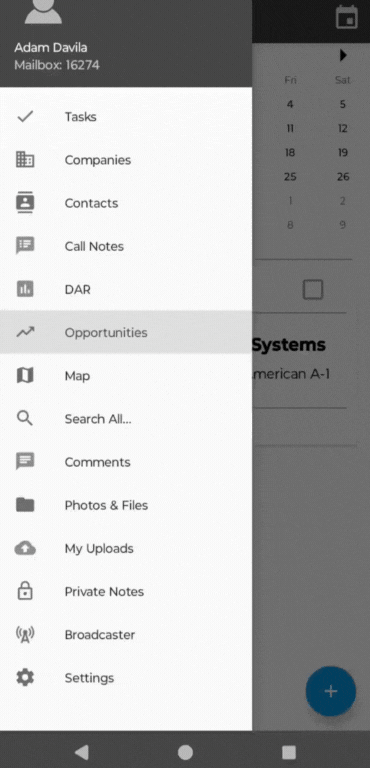
Android ![]()
- Tap on hamburger menu in the top left and select Opportunities.
- Tap on a Phase then tap on the Opportunity you want to add an item to.
- Select Items at the top tabs.
- Tap Add Item at the bottom.
- Complete the New Item form:
- Item: pick the option from the dropdown.
- Description: optional field to provide additional details.
- Amount: the selling price for each item.
- Quantity: the total number of items being sold.
- Probability: percentage of how likely the deal is to close.
- Complete the New Item form:
- Tap Save in the top right.
