Create a company
Learn how to create a company in the web, iOS, and Android apps.
Web ![]()
- From anywhere on the Voze web app, click the New button and select Company.
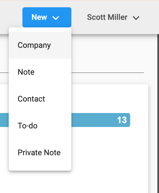
- Complete the new company form.
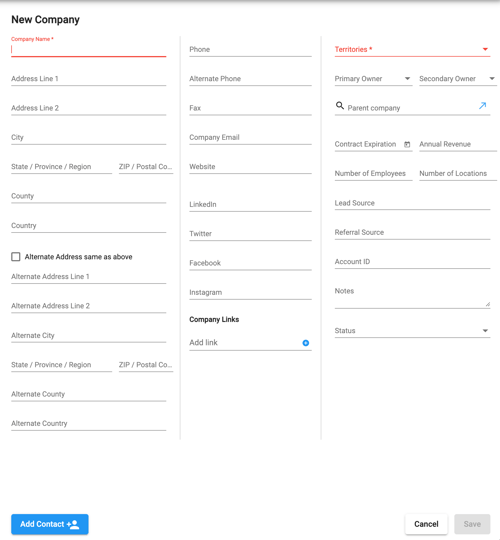
-
- Required fields are marked in red and indicated with an asterisk.
- Fill out the desired fields
- Address fields, Phone, Fax, Email, Website, Socials, Links, Owners, Parent Company, Contract Expiration Date, Annual Revenue, Number of Employees, Number of Locations, Lead Source, Referral Source, Account ID, or Notes.
- Click the Save button at the bottom to create the new company.
iOS ![]()
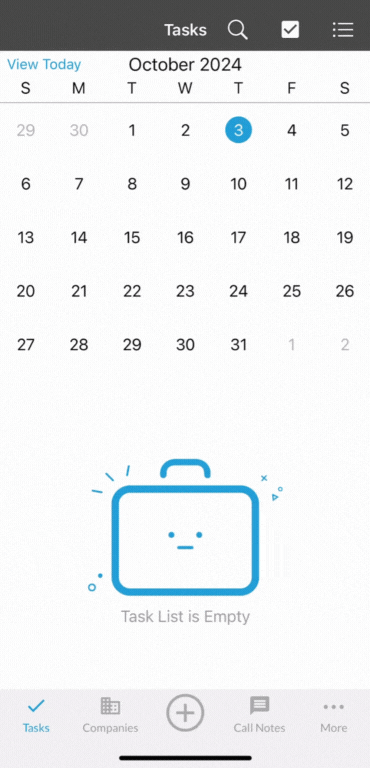 Create company:
Create company:- Tap the + button and select Create Company.
- From here you can search the company name, city, and state to find the company.
- Tap on the company you want to add.
- Verify the information is correct, select a Territory, and add any company labels.
- Tap Create in the top right to create your new company.
- If the company you want to add isn't in the list, tap "Don't see a match? Create the company manually" at the bottom.
- Fill out the form and tap Create in the top right.
Create a company by recording a note:
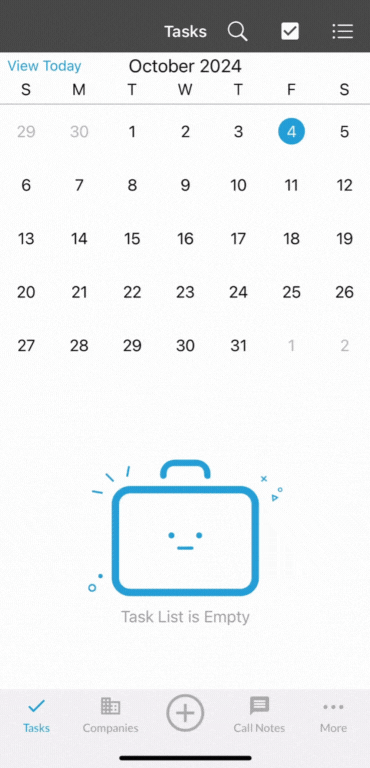
- Tap the + button from anywhere in the app and select Record Note.
- Tap the Add New Company button at the bottom.
- Select the Territory (if applicable).
- Select the appropriate Company labels (if applicable).
- Select the Note type.
- Record your note including all the details of the company
- Company name
- Address
- Phone
- Website
-
- Add new contacts by saying "new contact"
- Contact name
- Phone
- Record the any details and next steps.
- Tap the record button to Pause or Resume your recording at any time.
- Say "follow up" or "follow up task" followed by the date and time to schedule a follow up.
- Add new contacts by saying "new contact"
-
- When you've finished, tap Pause, then Upload.
Other ways to create a company:
Android ![]()
Create Company
- Tap the + button and select Create Company.
- From here you can search the company name, city, and state to find the company.
- Tap on the company you want to add.
- Verify the information is correct, select a Territory, and add any company labels.
- Tap Create in the top right to create your new company.
- If the company you want to add isn't in the list, tap "Don't see a match? Manually create the company" at the bottom.
- Fill out the form and tap Create at the bottom.
Create a company via record note
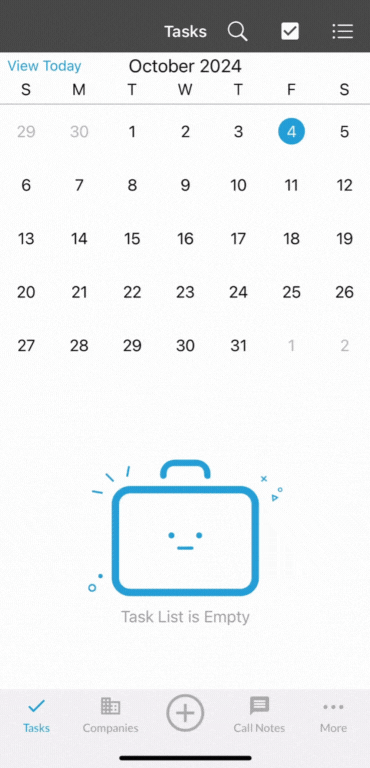
-
- Tap the + button from anywhere in the app and select Record Note.
- Tap the Create New Company button at the bottom.
- Select the Territory (if applicable) and tap the > button
- Select the appropriate Company labels (if applicable) and tap the > button
- Select the Note type and tap the > button
- Tap the record button to begin recording your note.
- Include all the details of the company
- Company name
- Address
- Phone
- Website
- Include all the details of the company
-
-
- Add new contacts by saying "new contact"
- Contact name
- Phone
- Record the any details and next steps.
- Tap the record button to Pause or Resume your recording at any time.
- Say "follow up" or "follow up task" followed by the date and time to schedule a follow up.
- When you've finished, tap Stop, then Upload.
- Add new contacts by saying "new contact"
-
- Other ways to create a company:
