Edit a route
Learn how to edit a route in the iOS and Android apps. You can reorder and remove companies from routes.
iOS ![]()

- Navigate to Map by tapping on More then Map.
- Tap on the car icon on the bottom left to see your routes
- Tap on the route you want to edit.
- Tap the pencil in the top right.
- Tap Map in the top right to see a map view of the route.
- Tap the list icon in the top right to go back to the list view.
- Tap Map in the top right to see a map view of the route.
- Tap the pencil in the top right.
-
-
- Tap and hold the three lines on the right to reorder the companies.
- Tap the delete button on the left to remove a company from the route.
- Tap Save Changes to save your changes or Undo Changes to undo.
-
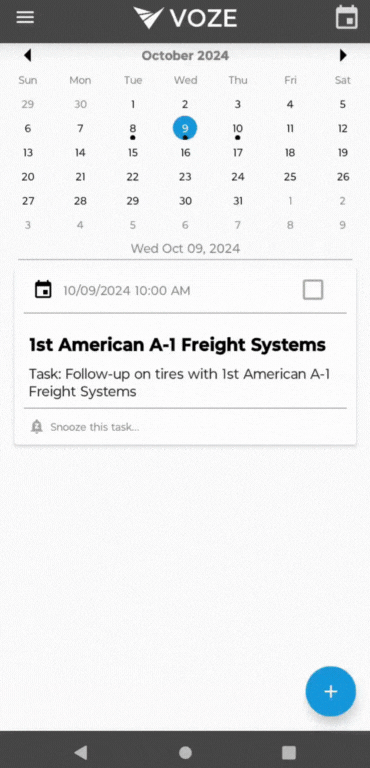
Android ![]()
- Navigating to Map by tapping on the hamburger menu then Map.
- Tap on the car icon on the right to see your routes
- Tap on the route you want to edit.
- Tap the map icon in the top right to see a map view of the route.
- Tap the list icon in the top right to go back to the list view.
- Tap the map icon in the top right to see a map view of the route.
-
- Tap the pencil in the top right.
- Tap and hold on the company to reorder the companies.
- Slide the company to the left or to the right to remove them from the route.
- Tap Save Changes to save your changes or Undo Changes to undo.
- Tap the pencil in the top right.
