How To View A Note's Geolocation In Voze
As a field sales representative, you're constantly visiting customers, on the phone with customers, putting out fires for customers, and more. It can...
1 min read
Andrew Johnson
Apr 10, 2024 9:34:43 AM
We're excited to introduce a new feature in Voze that makes capturing your handwritten notes even easier. With our latest update, you can now take a photo of your handwritten notes and have them automatically transcribed and added to your Voze account. This quick tutorial will guide you through the simple steps to start using this time-saving feature.
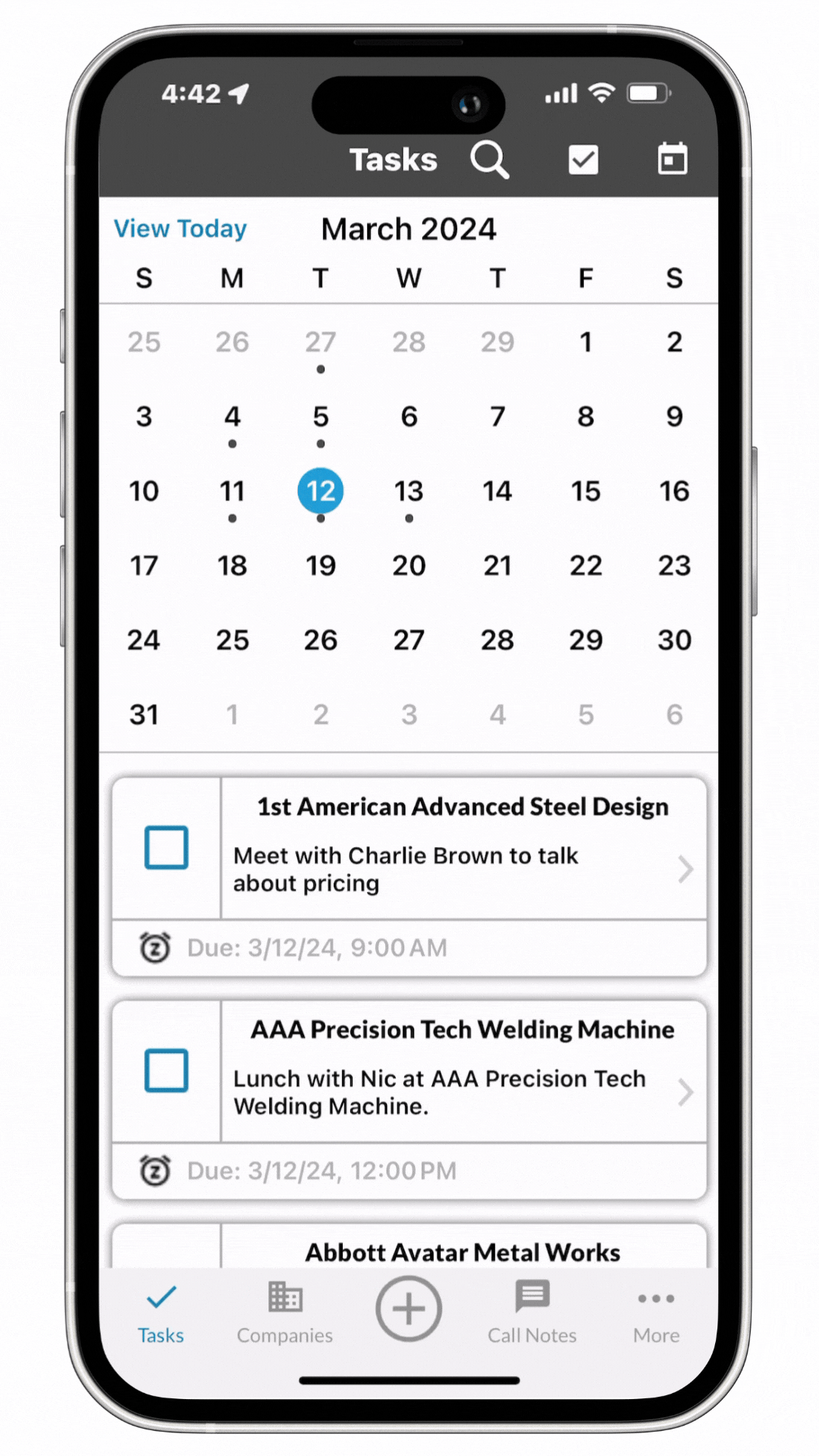
Have an Android phone? Here's how you can capture your handwritten notes:
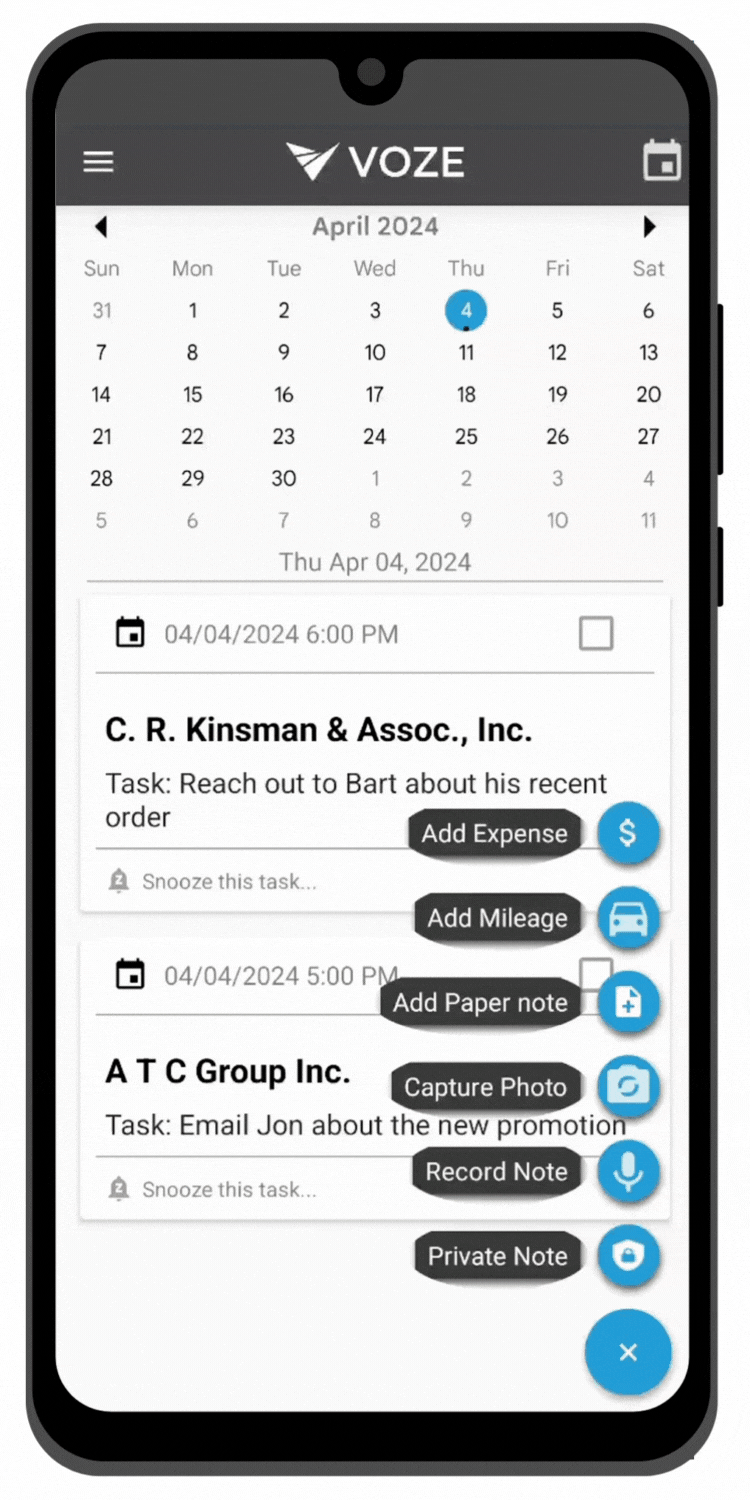
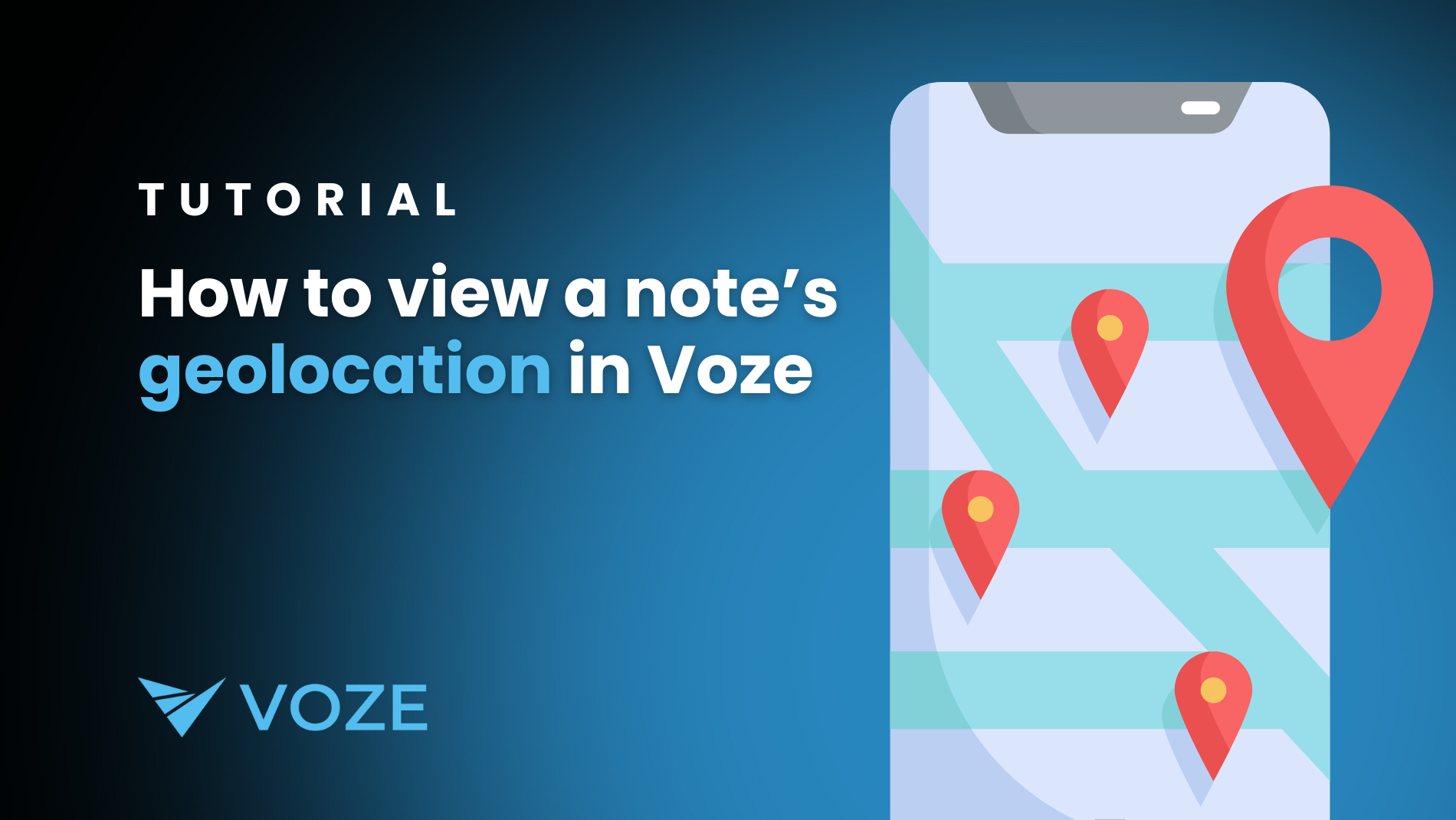
As a field sales representative, you're constantly visiting customers, on the phone with customers, putting out fires for customers, and more. It can...
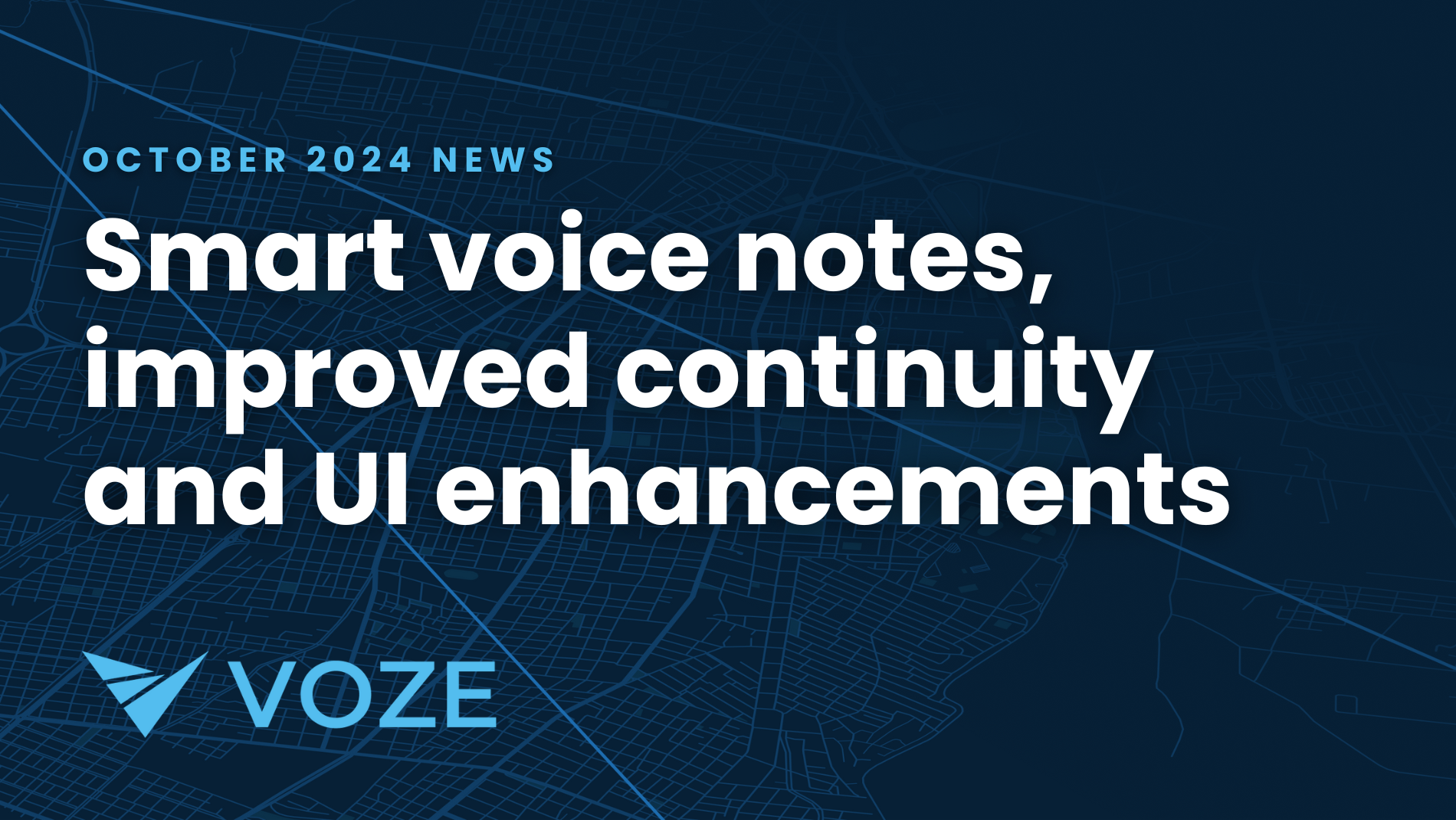
This month, we're introducing features that'll help you share information more easily, stay on top of your game, and keep your team running smoothly...
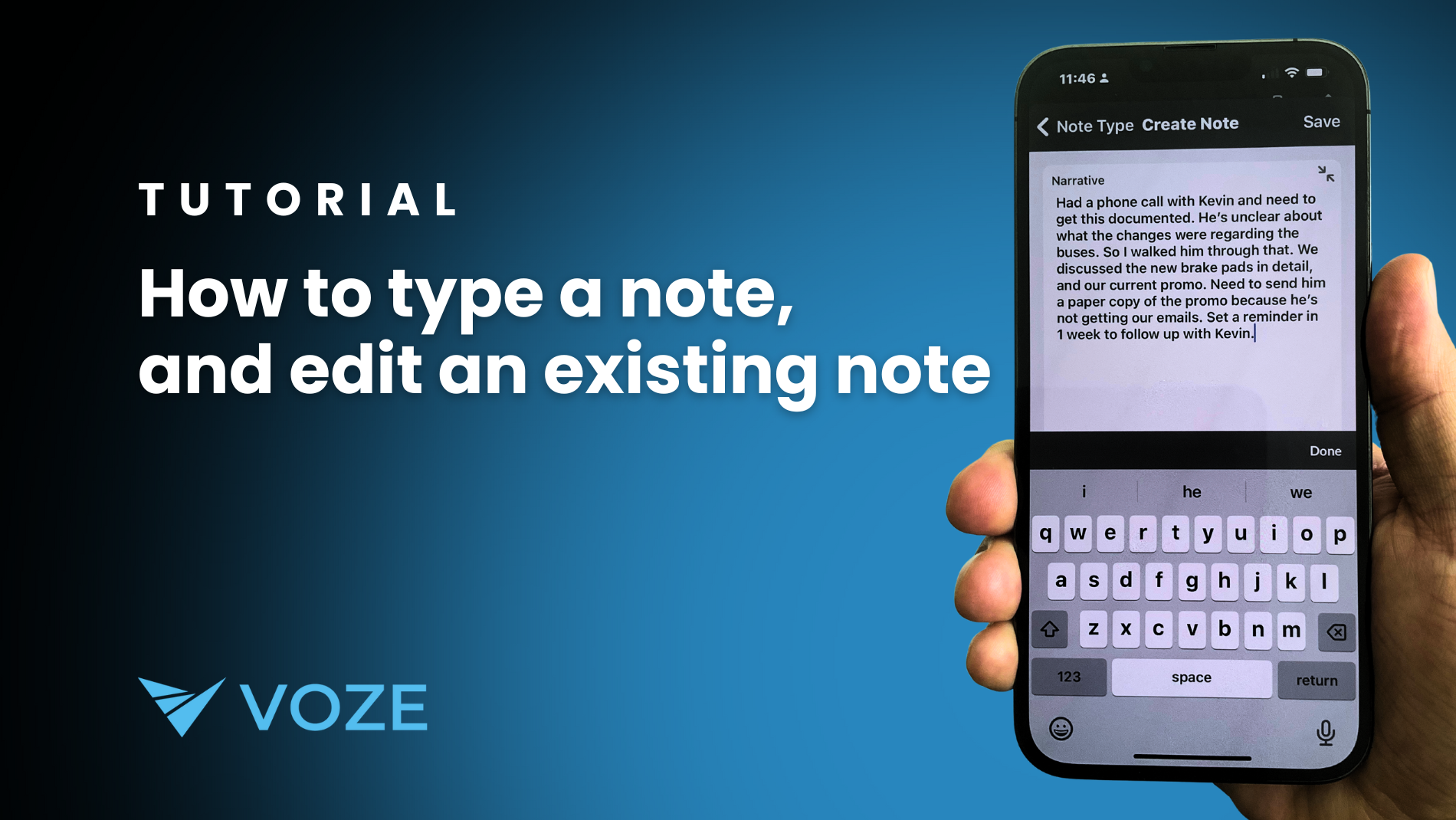
We believe in meeting sales reps where they are. We understand that you're always on the move, juggling client visits and driving routes, with little...