October Update: Smart Voice Notes, Improved Continuity, and UI Enhancements
This month, we're introducing features that'll help you share information more easily, stay on top of your game, and keep your team running smoothly...
Creating a route inside Voze helps you keep your day organized, navigate to your customers or prospects, and maximize the number of people you can see in a day.

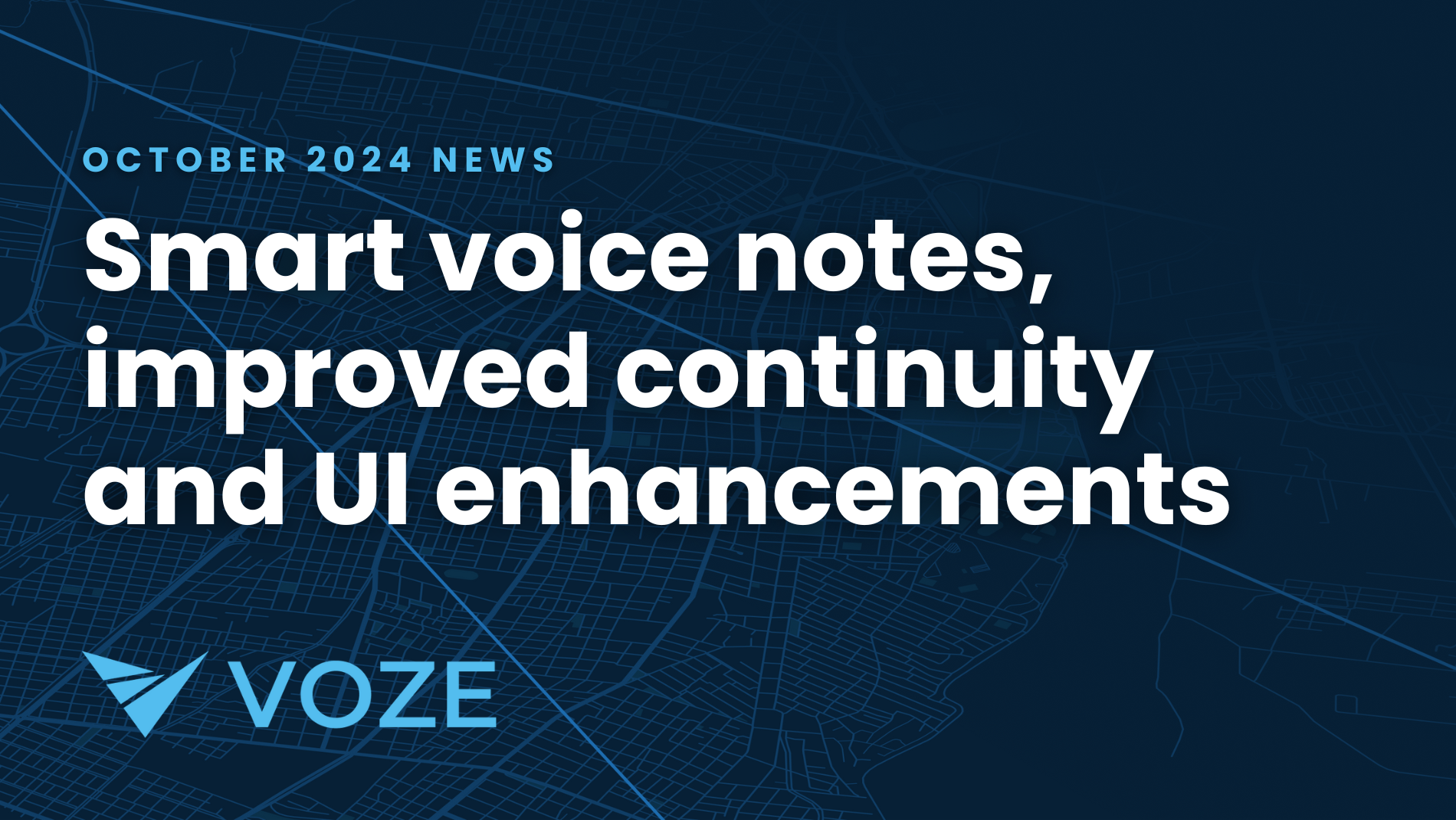
This month, we're introducing features that'll help you share information more easily, stay on top of your game, and keep your team running smoothly...
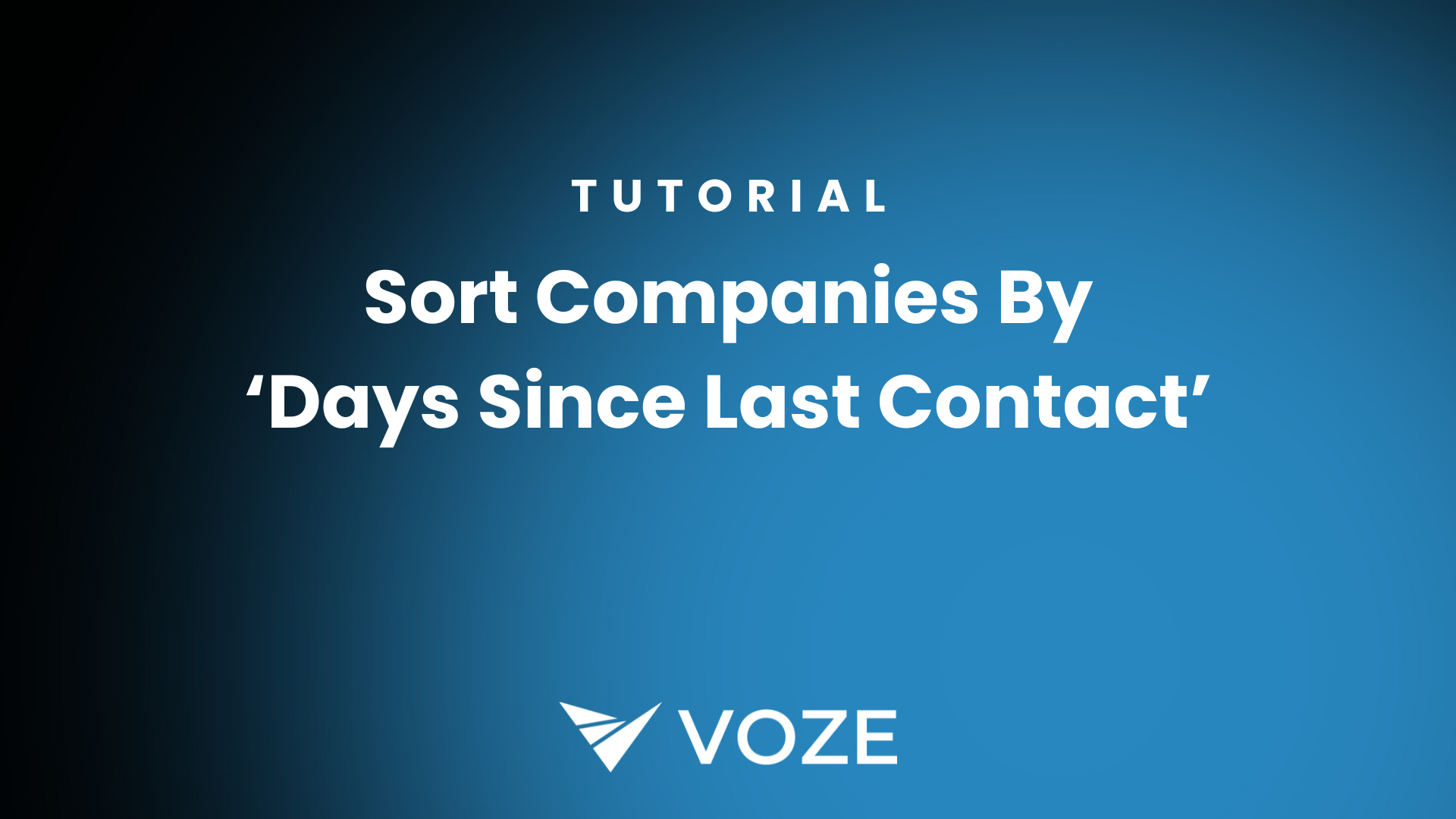
We're excited to announce a brand new feature in the Voze Desktop platform. Now you can sort your companies list by "days since last contact".
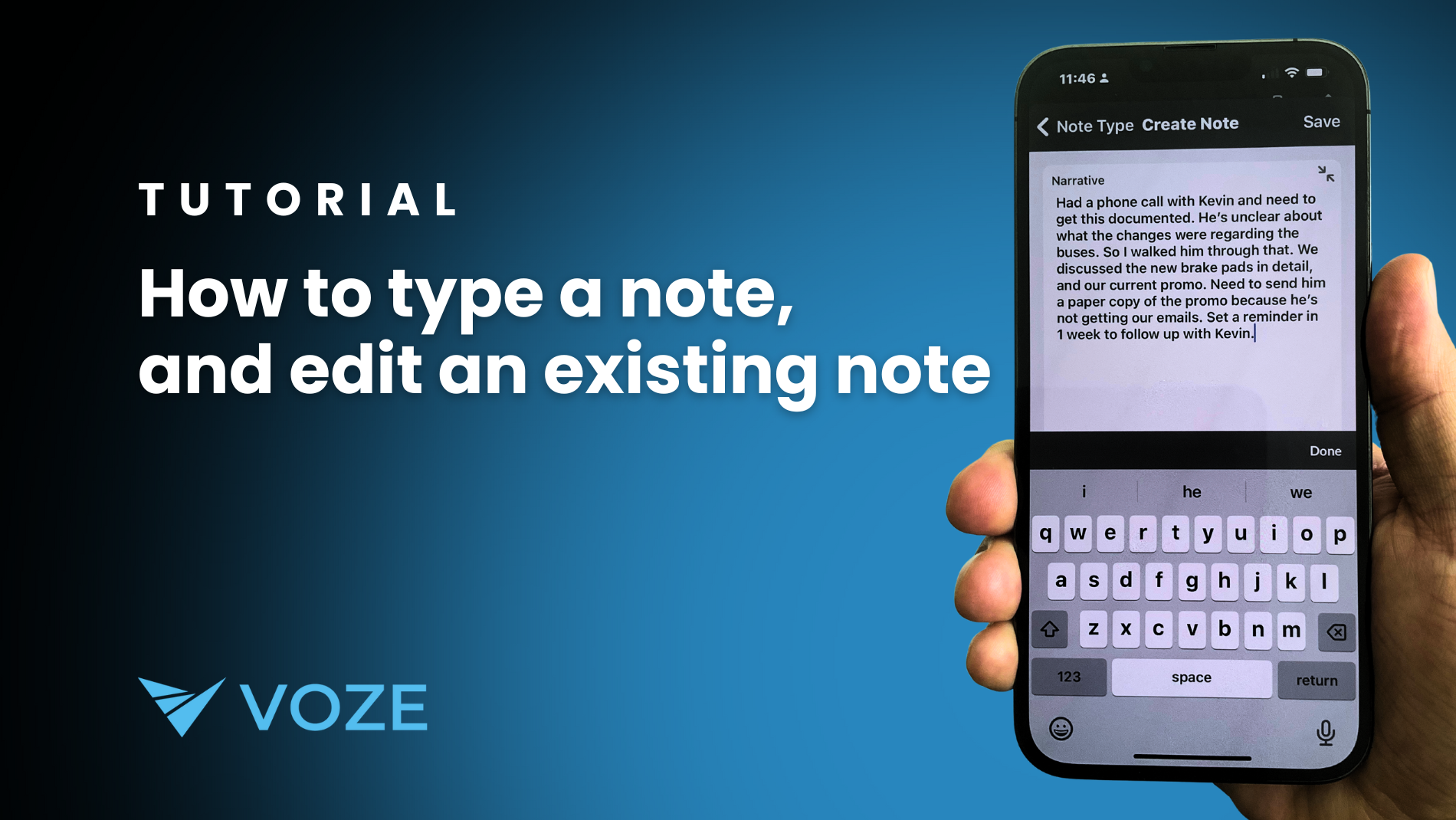
We believe in meeting sales reps where they are. We understand that you're always on the move, juggling client visits and driving routes, with little...